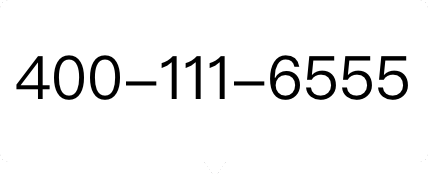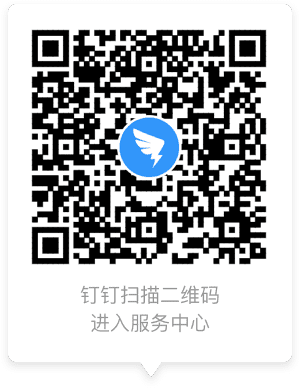
Both the mobile and computer-initiated group live broadcast supports to connect microphone with audiences. Other people can apply for speaking; The host can switch to the other party's big screen when connected, and the host can interrupt at any time. Only support one audience to connect microphone with the host’s.
The operation path is as follows:
Computer: DingTalk-Message-group chat-group live-enable [go live supported]

Mobile: DingTalk app-Messages-group chat- plus sign in the lower right corner-Group live- enable [go live supported]

Tips:
1. Live broadcast sponsor: You can switch the screen, you can view the list of requests to speak, and then agree/end the microphone connection. Only supports one audience member connecting a microphone with the host’s.
2. People who apply to speak: Click [request to speak], after your microphone is connected, it mode switching is supported (camera mode or screen sharing mode);
3. People watching the live broadcast: Users who watch the live broadcast can switch between the host’s and the connected speaker’s screen.